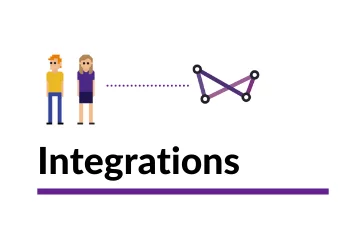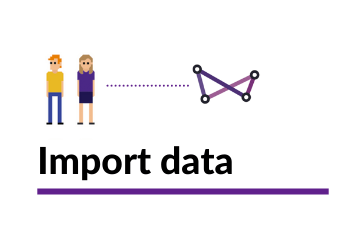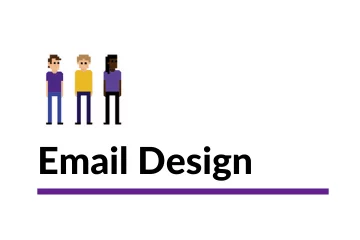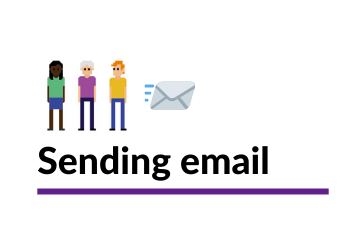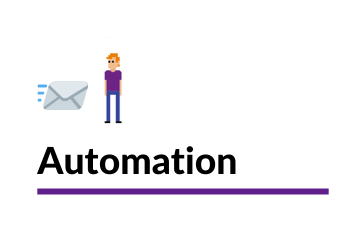Creating a marketing segment
Websand is built for data driven marketing, so segmentation is a key feature within the platform.
This section explains how to create a marketing segment. Allowing you to segment based on how your audience has reacted or not reacted to previous marketing campaigns you’ve issued from Websand.
Return to the Segmentation Page
Creating segmentation based on email marketing history
All the marketing event data that is collected whenever you send an email marketing campaign or create marketing automation is made available for you to create segments.
This allows you to really understand how your audience has been reacting to your marketing messages, and manage your data to send reactivation or reminders to those people that have or have not reacted to your marketing.
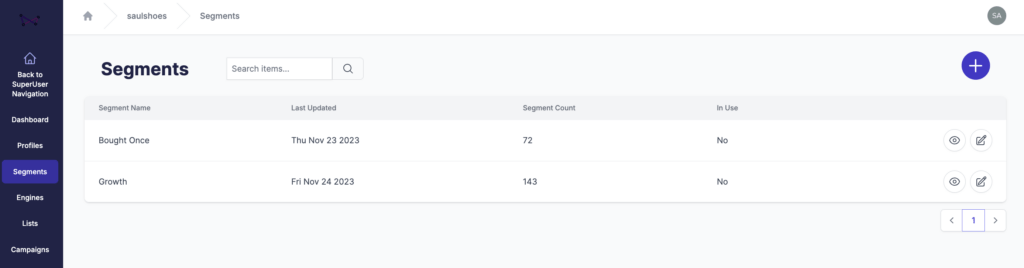
Creating your marketing segment
Step 1: Select the marketing segment
Select Segment from the Websand Menu and then hit the [+ new segment] button in the top right corner of the screen.
Select marketing from segmentation types and that will bring you segment screen with the marketing options shown.
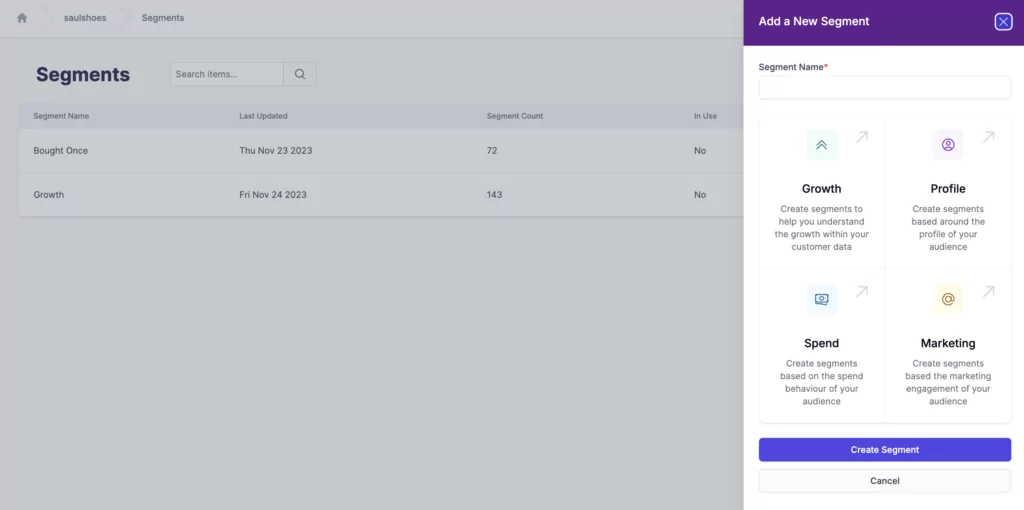
Step 2. Select your Campaign
Choose the relevant marketing event you are interested in segmenting your audience by. Select from bounced, clicked, delivered, opened, or unsubscribed.
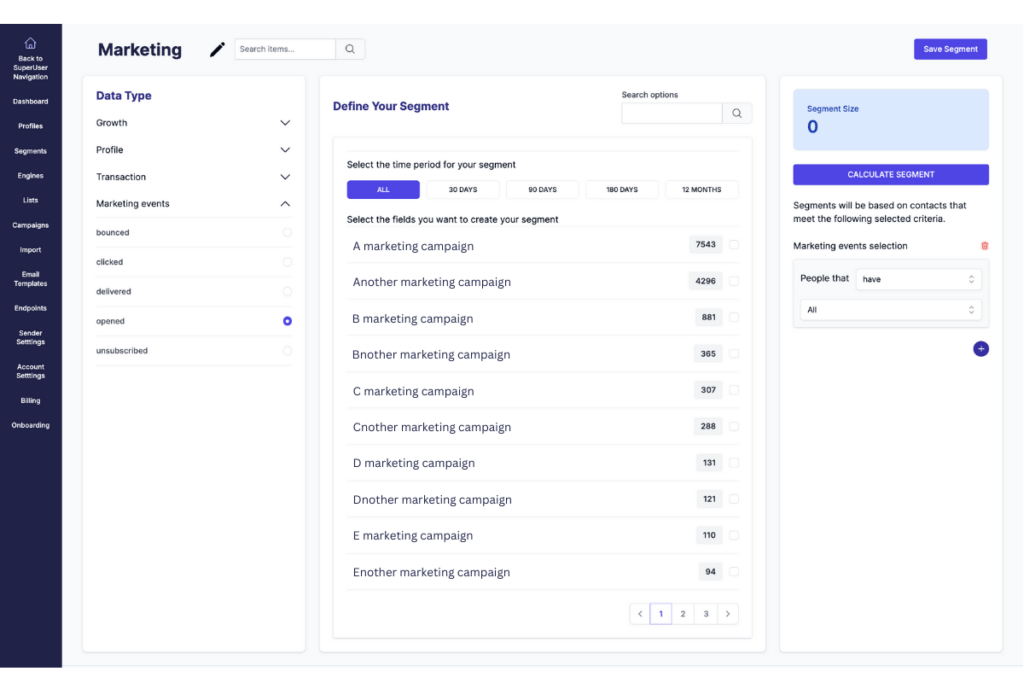
When you click on the selected marketing event you are interested in, the define your segment (central column) area will populate with a list of your marketing campaigns with a count of the number of people that have performed that activity for each campaign.
The list is sorted by size order, so if you can’t find the campaign name you are looking for, use the search box to find the relevant campaign
Step 3. Choose the type of marketing event for the segment
You’ve already defined the data type of marketing event you want to select for your segment, so to start building your marketing segment, simply click the tick box in the “Define Your Segment” column against the campaign you want to select to segment and the entry will appear in the right column of the segment creation screen (under the calculate segment button)
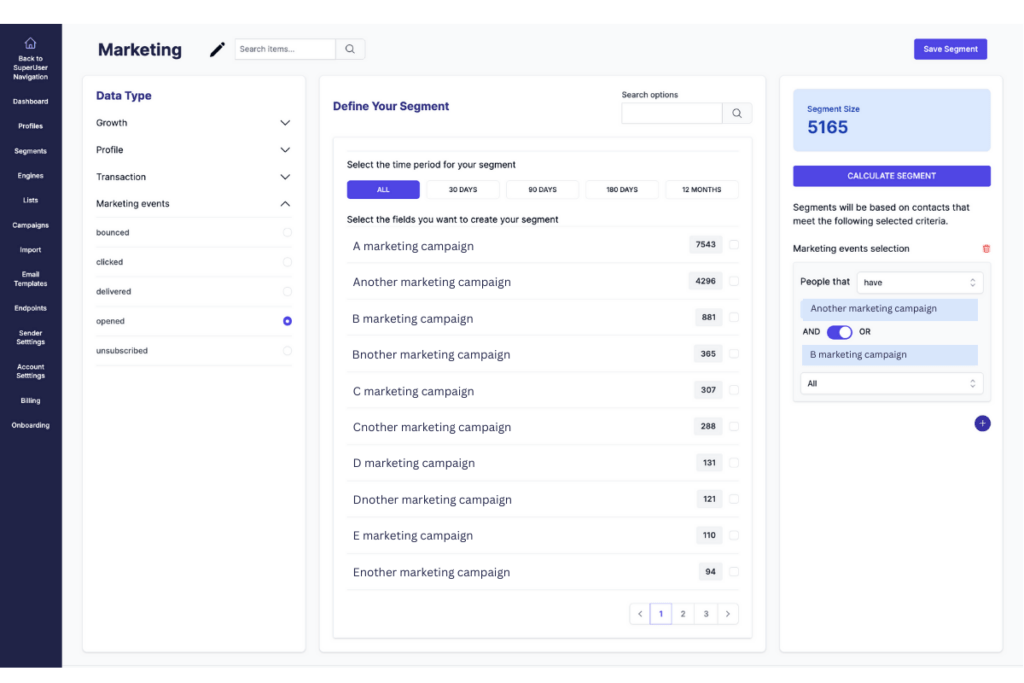
The select the type of email marketing event you want to use for the segment. Open, Click or Processed.
Step 4. Choose the time period for the segment
This is an optional step. Choose from either…
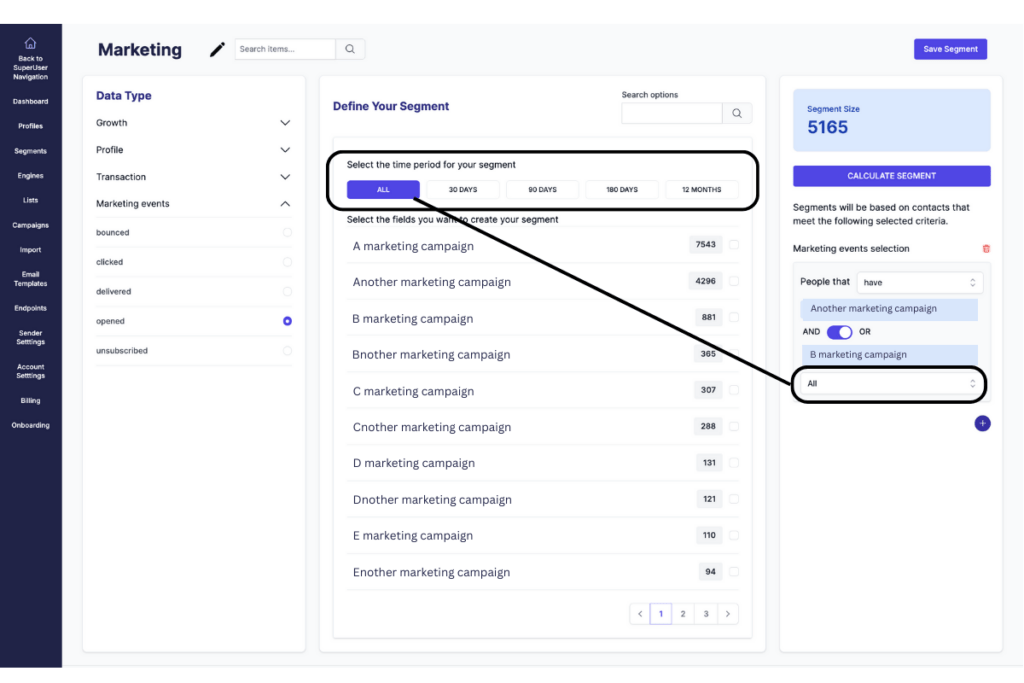
Email marketing events that have happened in the last [number] of days
Email marketing events that have been recorded within a specific date range – between [start date] and [end date].
If you don’t select a time option, don’t worry. The segment will be created based on the total number of people that meet the selected events for the selected email campaign.
Step 5. Name and create the segment.
Use a name you and your peers can easily understand for your segment, for example – “Not opened the Welcome campaign”
Click the ‘create’ button to create your segment.
Boom! You’ve just created a new segment to help you manage your audience. From that day forth (until you decide otherwise), your customers will be segmented accordingly.
Step 6: Review the results
See the list of people that meet the criteria of your segment. This will update dynamically based on the behaviour of your customers. Depending on the criteria of the segment you’ve created, as new data is collected, new people will join the segment and others could leave the segment.
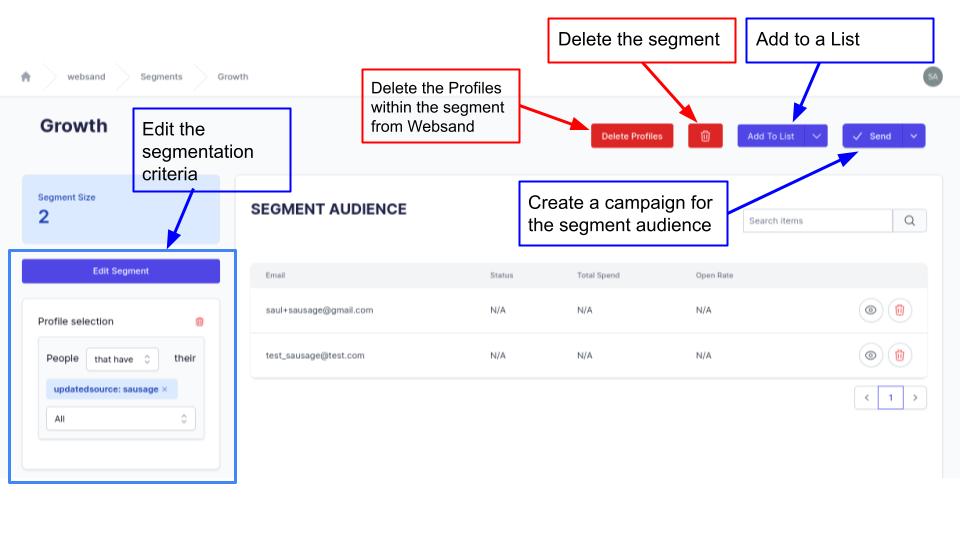
What’s next? Here are some options.
Use this segment power a marketing automation campaign – marketing segments are great to power effective email programmes, so you can drive relevant marketing after a subscriber has responded. For more see this blog post about using Websand to create a lead generation programme.
Monitor this segment as a measure of business intelligence. Keep an eye on which sources of acquisition are driving the most growth.
Combine this segment with another segment and create a ‘super-powered segment’.
Or, you use this segment to send a one-off marketing message to drive more engagement.
Return to the Segmentation Menu
Need help to get started with segmentation?
If you need more help creating customer segmentation or simply want to know more about how we can help you create data-driven email programmes that perform off the scale, get in touch.
Email support@websand.co.uk or book some time on our calendar.