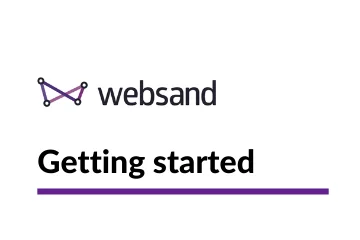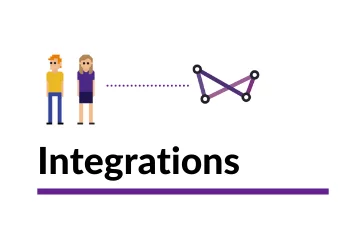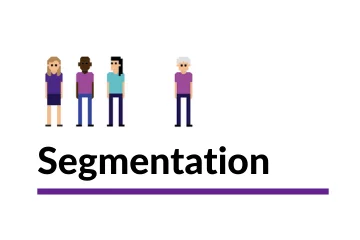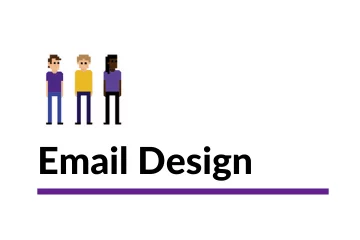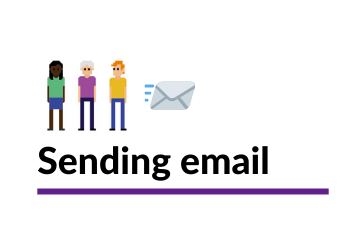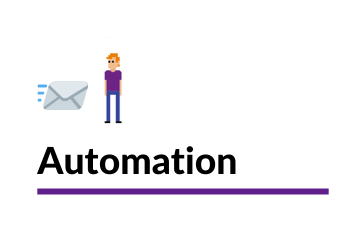Importing your data into Websand
Once your Websand instance is set up, you can directly import your subscriber and transactional data (in csv format) into Websand using the import function.
How to import your customer data into Websand
A solid data foundation is critically important for successful email marketing. No data = no email marketing! The more you understand about the data you collect and process the more opportunities you will identify.
Connecting Websand directly to your existing business systems is always the preferred method. However, if you don’t want to connect your database or e-commerce system directly to Websand or if you are collecting data using offline, you can import the data you want at your leisure using a CSV file.
Get your data ready, save it as a CSV file, make sure it has no ’empty columns’ and follow the simple Websand import process.
Importing your subscribers
Find out more about how to import your subscriber information into Websand using a CSV file.
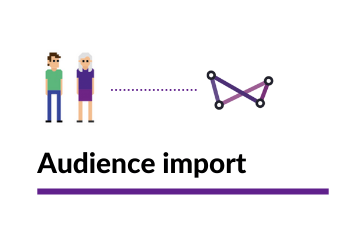
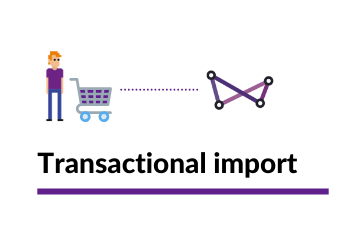
Importing your transactions
Find out more about how to import your customer transactions in Websand using a CSV file.
2000+ Integrations
Websand is built to connect with other business systems, keeping your data accurate and creating a data ‘flow’. Through our partnerships we can connect to over 2000 platforms. Or connect directly through our open API
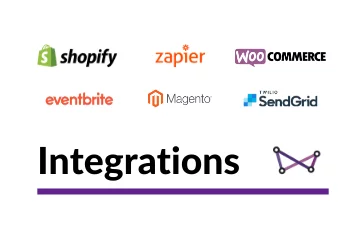
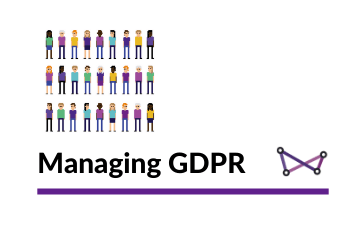
Dealing with GDPR
Websand has built in a series of features to help you become and retain your GDPR compliance. But remember, Websand acts as a data processor,so please make sure you collect your audience data responsibly.
The Websand Importing Rules
A lot of marketers usually complain their data is a mess. The main reason for this mess is usually a lack of consistency. With the same data appearing in different places rather than one organised data source.
To make sure you retain data consistency and your data remains in great shape we’ve got some rules you need to follow when importing your data into Websand.
Only import CSV files
To import you need to have your data in CSV format. We recommend you use Google sheets rather than Excel to manage your data and then download the sheet as a CSV file.
No more duplicate records
In Websand a contact is defined as a unique email address. When you complete an import, the process will either create a new contact or update an existing contact based on their email addresses. Note that any existing data you upload for that contact will overwrite the existing data you hold against that individual.
We have mandatory fields
Since Websand works as a Marketing CRM, we have a minimum requirement for each type of import. This ensures data consistency and also gives the basis for our segmentation process.
Add the extra fields relevant to your business.
We don’t understand your business, you do. That’s why we built Websand to be flexible, so you can easily add the data fields you need, to target key customers and drive your marketing forward.
So if you want to create a segment based on a product category or sku code that people of bought, or which country people have signed up from. You can add that to your data structure through the import process.
Consider data minimalisation
It’s easy to get lost in data, so if you aren’t going to segment based on a certain type of data you collect then please don’t include it. You can always add it later.
A wise lady once told me that adding new data fields to a CRM is a bit like making soup. It’s really easy to add new ingredients to the mix, but really hard to take things out. So only add the data you really need and keep things nice and simple.
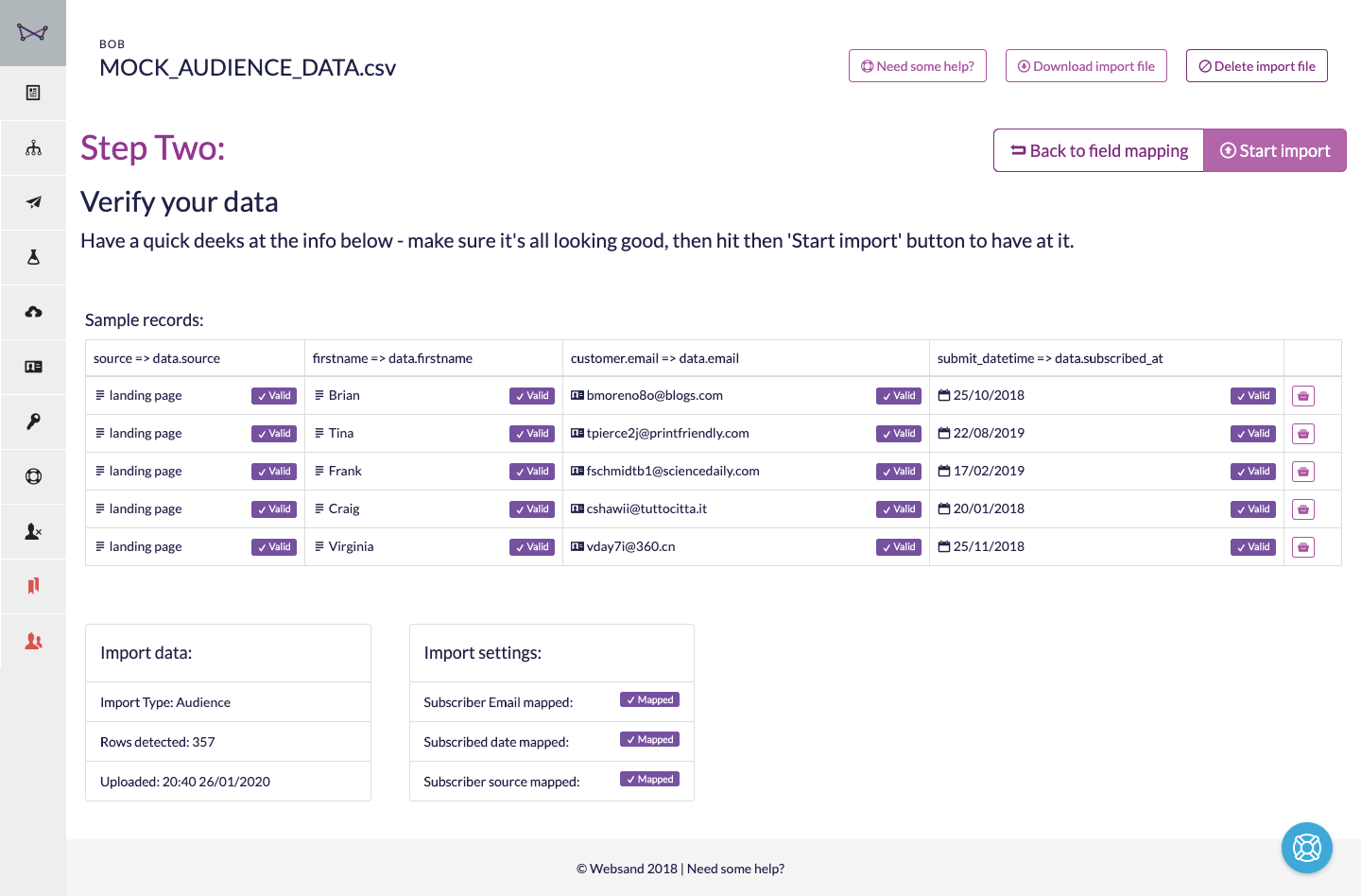
Troubleshooting when importing
When preparing your CSV file, please note the following points.
Remember to have the mandatory fields for your subscriber or transactional data, otherwise the data won’t processed.
Before uploading your CSV, please make sure that your file does not include any blank columns, that all of the columns have a title and that the columns don’t have the same column name repeated in different columns. Otherwise this could cause issues with the upload process.
Make sure you are uploading a CSV file. Excel files cannot be imported.
Date fields can sometimes cause a problem, ideally have any date fields in ISO format or in DD/MM/YYYY. If not don’t worry you can map the data to an alternative date format (e.g. MM/DD/YYYY) during the import process.
Need help with your importing?
If you need more help using the Websand csv import, or further help with your email marketing or data strategy. We can help so please get in touch.
Email support@websand.co.uk, or schedule a call / meeting