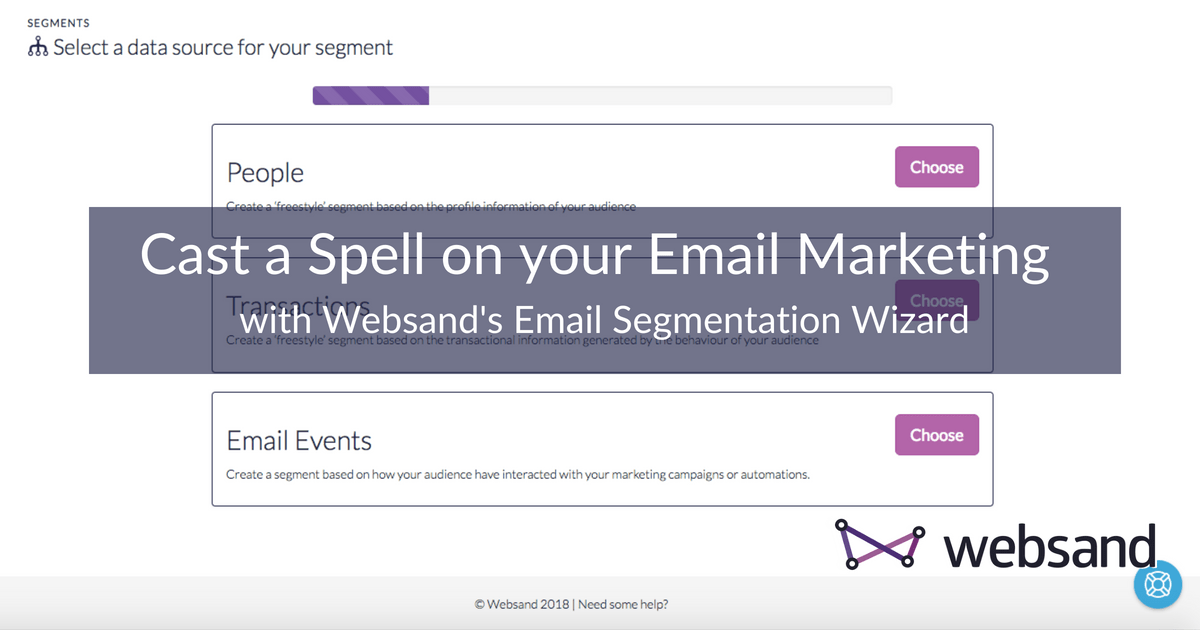Create your own magic with the Websand Email Segmentation Wizard
It’s Friday night. You’ve logged into Netflix and you’re in the mood for a movie. Now, imagine the video streaming giant has thrown all its titles into one list. You only want the horror films but now you’re scrolling through musicals and family comedies. The recommendations feature goes on strike. You get emails about films you have no interest in.
You won’t be happy.
That’s what an unsegmented list is. Chaos and mixed messages.
We’ve talked about the importance of segmentation before. And it’s not only us. It’s all the other email providers too.
The facts are striking.
Segmented emails enjoy open rates 14.32% higher than non-segmented emails.
Even better, segmented click-throughs are 100.95% higher than regular campaigns.
That’s why we build the Websand email segmentation wizard. To make it easier for you to manage your customer data so you can improve your email marketing stats and sell more stuff.
After all no-one likes leaving money on the table.
Segmentation lets you deliver the right message to the right person at the right time.
Data and segmentation are the the driving force behind permission marketing.
So using our opening example, say we’re Netflix. We get users to tell us their preferred genres when they sign up for the service. When we send viewing recommendations, it’s based on what we know they already like.
We wouldn’t send notifications about thrillers to fans of romcoms.
Your email marketing is no different. Segmentation is the fastest method for grouping your subscribers. Using features like the Websand email segmentation wizard, makes it easy for to send your audience the content they need.
The same concept works for with marketing automation too. If you need to remind customers their product is about to run out? No problem.
Use the Websand email segmentation wizard to create your audience – who bought what and when.
And then set up an email automation trigger that emails these customers in the specified time frame. Only those customers will receive the email. So you don’t annoy customers who only buy one of your other products.
But how on earth would you set up something so specific? I’m so glad you asked.
Enter the Websand Email Segmentation Wizard.
The Websand platform offered the New Segment option. This lets you choose from a range of presets to create your segment. It also includes the ‘freestyle’ option if you like mixing things up. Or if you have a more specific set of criteria for your segments.
Now we have the Websand Email Segmentation Wizard, which lets you take the freestyle option to the next level.
In the Websand email segmentation wizard, you get all the tools you need to create segments unique to your business and the customer data you collect.
Within the Websand email segmentation wizard you’ll be presented with the ability to create deeper queries, and you even get better visibility of your data.
And as we know, Websand is all about the data.
So how do you use the Websand Email Segmentation Wizard?
The wizard walks you through the steps you need to follow to create a segment.
First, select People, Transactions or Email Events as a data source for the segment.
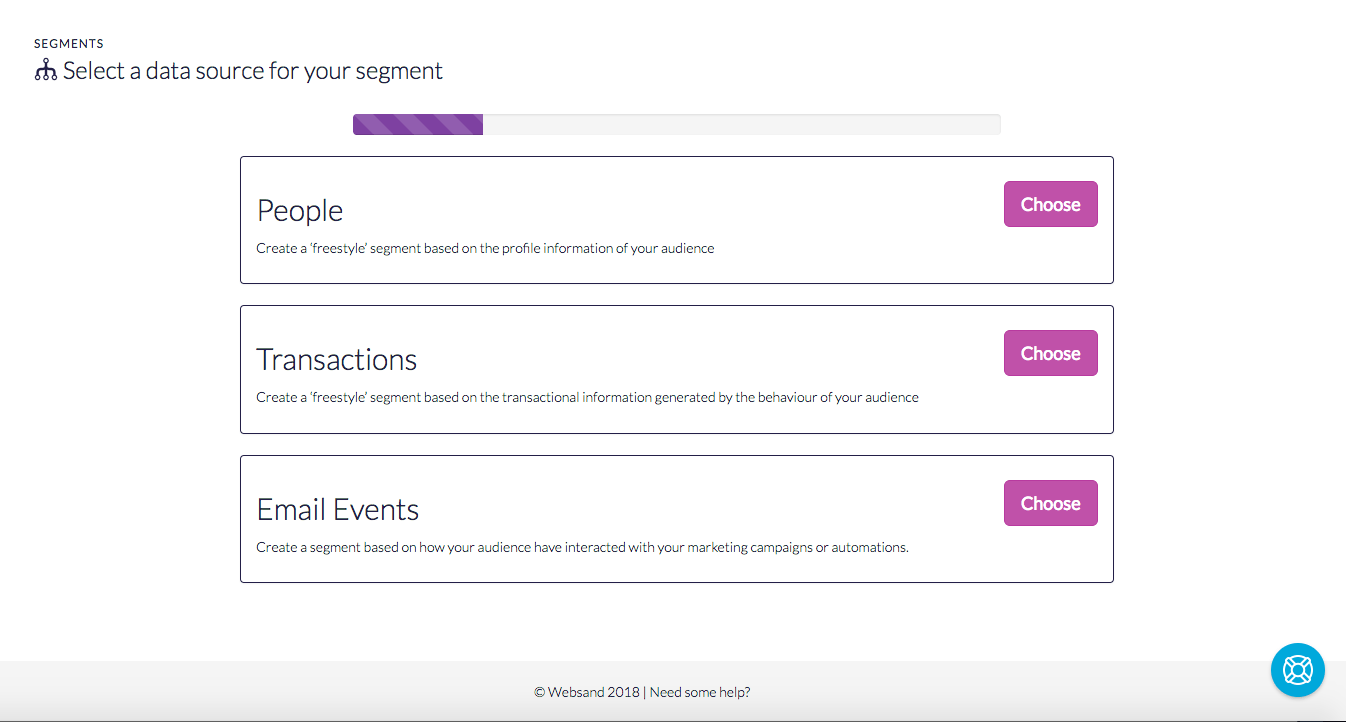
The ‘People’ option within the Websand email segmentation wizard allows you to base your data on your audience’s profile information. So you can create complicated segments based on the data you’ve collected about your audience.
‘Transactions’ option allows you to create segmentation based on your customer behaviour. What they’ve bought, when they’ve bought it.
‘Email Events’ covers how your subscribers interact with your campaigns or automated emails.
For this post, we’ll start with People.
As you might imagine, this takes your subscribers as your starting point.
Use the people section, of the Websand email segmentation wizard, you can break down your subscribers and create complicate queries based on all of the profile information you’ve collected. Think of source, first name, company, etc. These allow you to identify data you hold on your subscribers.
Or you can hit Match All and put everyone in the segment. Which doesn’t make it a very helpful segment.
The headings in the box on the right allow you to see this data breakdown.
If you click on ‘source’, you can see how many people signed up from each specified source.
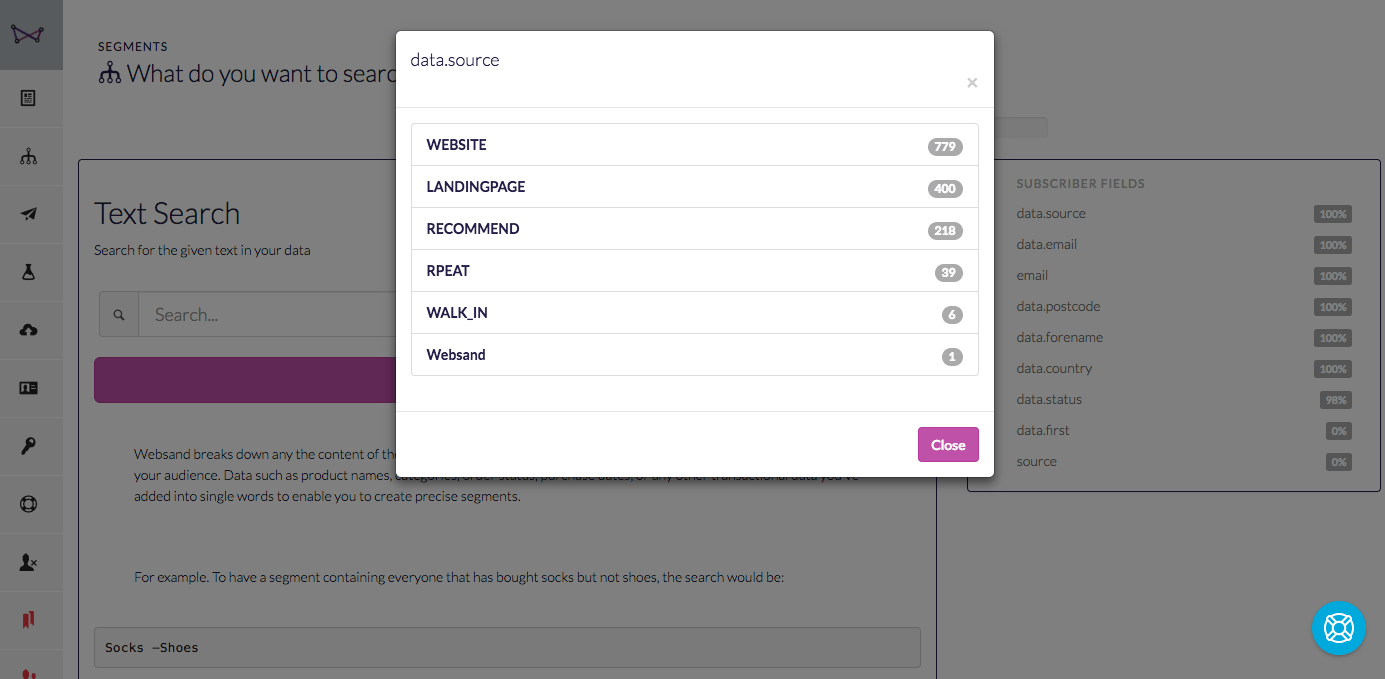
That’s useful if you drive sign-ups via the Websand plugin for WordPress. Here, you can see where subscribers signed up from on your website. You can create segments for specific blog posts, or parts of your site, like landing pages.
The source can also include direct sign-ups or promotions you’ve run. It’s important to know where subscribers came from. That way, you can tailor what you send according to what they’re interested in. The source is unique to each subscriber, much like their interests.
But here we don’t only want to use the source. We also want to use their subscriber status. For demonstration purposes, we only want to target lapsed subscribers.
Our segment will only comprise subscribers labelled as lapsed who signed up via a landing page.
We can use advanced search to find these subscribers to put in a segment.
Elastic search involves the same terms you’d use in Google.
Enter “landing page” in the Text Search box. Add quote marks so it searches for the entire phrase since the term is two words. We’re combining subscribers from different fields, so you’ll also need to enter + lapsed.
This is why it’s a good idea to keep your data in separate fields.
Next, the email segment wizard asks you to refine your date options.
You can pick up everyone that meets the criteria by using ‘All Time’. If you have a specific date range in mind, you can enter that here too.
Or you can use the Relative option, which gives more choice. The Relative option allows you to create segments based on a specific action. This action occurred relative to the time you’re creating the segment. Confused?
Look at it this way. When did something happen or when will it happen?
Most actions will have happened in the past. The subscriber signed up or bought a product. But some actions will happen in the future, like contract end dates or hotel bookings.
We want subscribers who signed up between 7 and 21 days ago. Under Start date, type ‘now-21d/d’.
This says you only want it to start considering subscribers who signed up 21 days ago from this moment.
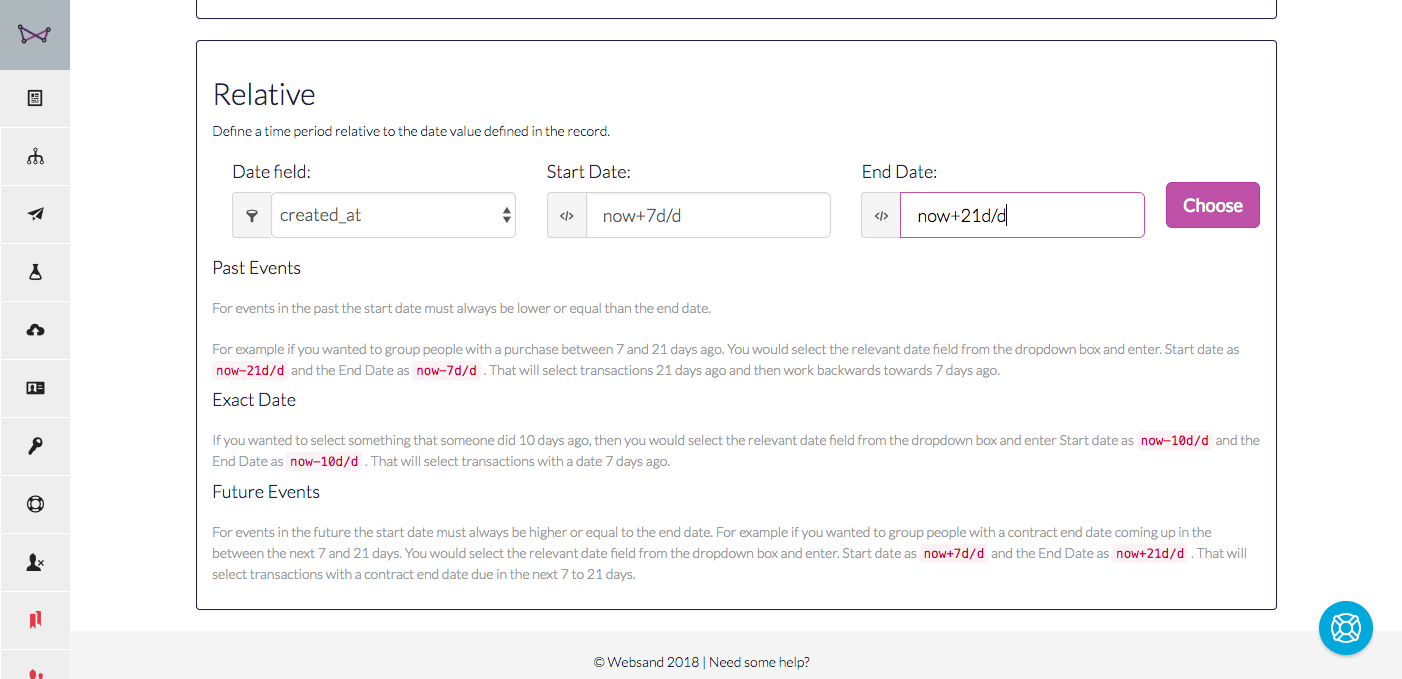
Under End date, enter ‘now-7d/d’. Someone who subscribed yesterday won’t appear. Or you could enter ‘now+d/d’ under End date. Then it would choose subscribers who signed up in the period from 21 days ago to the point you created the segment.
These time-sensitive segments are very powerful. They let you segment by what someone has bought, where they signed up, or how much they have spent. But they also let you segment by the period in which they interacted with you.
The control is very much in your hands. Use that power wisely.
Segmentation is essential in modern email marketing
Email marketing has evolved to the point where segmentation isn’t an option any more, it’s a must have feature.
IDo you want to please your customers and help your audience? Then you need to get the right messages to them at the right time.
Blast campaigns to your whole list won’t cut the mustard any more.
But with segmentation, you only send the emails you need to send. Which means less cluttered inboxes and laser precision in your marketing.
Has this whetted your appetite and you want to try a more advanced form of segmentation?
Then get in touch with us today. We’re standing by!
It’s time to start getting more from your email marketing
Sign up for a free Websand demo and let’s show you how to get the best from your email marketing.